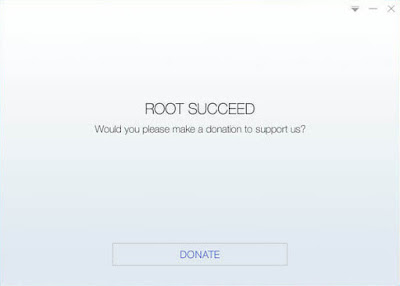Step 1:
Free
download and install KingoRoot Android
(PC Version).
Download KingoRoot Android
(PC Version) here
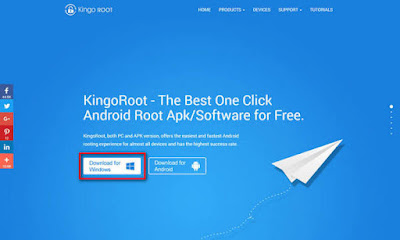
Kingo offers the best one-click Android root software for free. Just download and install it now.
Step
2:
Double click the desktop icon of Kingo
Android Root and launch it.
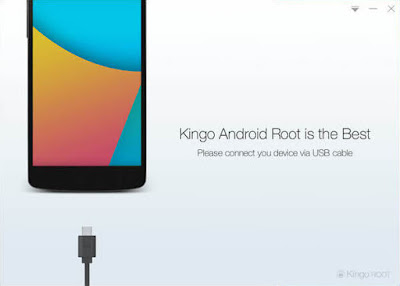
Step 3:
Plug your Android device into your
computer via USB cable.
If your
device driver is not installed on your Computer, Kingo will install it for you
automatically. Make sure you get Internet conenction so that device driver can
be downloaded. If you are using Windows 8, you may need to change some settings
first. When running Kingo Android Root on Windows 8, the issue you may most
likely encounter is driver installation looping.
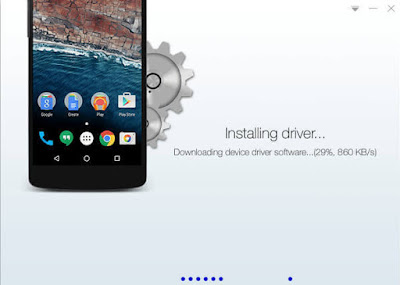
Step 4:
Enable USB Debugging mode on your
Android device.
USB Debugging mode enabled is a
necessary step of Android rooting process.
INPORTANT:
Pay attention to your device screen for a prompt window. Tick "Always
allow from this computer". If you don't, you will probably get yourself an
OFFLINE DEVICE.
Step
5:
Read notifications carefully before
rooting your device.
Android rooting is nothing big.
However, it is not exactly a small issue either. Rooting your device may open a
door for you, and yet with risks.
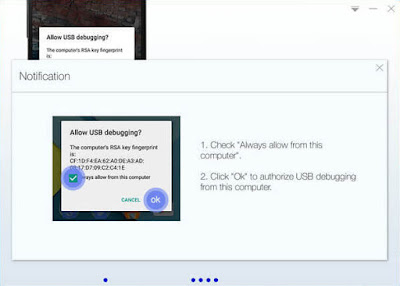
Step
6:
Click "ROOT" to root your
device.
Kingo Android Root will employ
multiple exploits on your device, which will probably take a couple of minutes.
In the rooting process, your device may be rebooted several times. Do not be
panic, it is perfectly normal. And once it begins, please DO NOT touch,
move, unplug or perform any operation on your device.
Step
7:
Root succeeded.
Hopefully your device is well
supported and successfully rooted by Kingo. Until your device reboots itself,
do not operate.
Step 8:
Check the root status of your
device.
Normally, you will find an app named
"SuperUser" installed on your device after successful rooting.
Download KingoRoot Android
(PC Version) here
Tags:
android