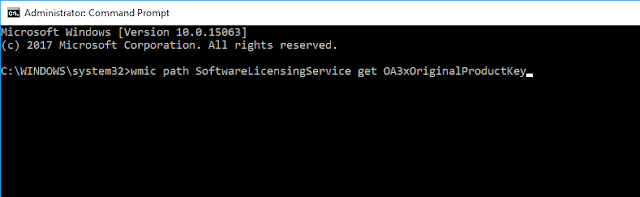How to Fix ‘Your Windows License Will Expire Soon’ Error on Windows 8.1, Windows 10
Your Windows license will expire soon message can be annoying, but users reported the following issues as well:
- Your Windows license will expire soon but windows is activated – This is the most common problem and many users reported that this message appears even if their Windows is already activated.
- Your Windows license will expire soon HP, Dell, ASUS – According to users, this error message can appear on almost any PC and many HP, ASUS and Dell owners reported this problem on their devices.
- Your Windows license will expire soon keeps popping up – This message can be rather annoying because it appears frequently. However, you should be able to fix this problem by using one of our solutions.
If you bought a new device that comes pre-installed with Windows 10, Windows 8 and now you are getting the license error then it means that your key might be rejected (the license key is embedded in BIOS). The best will be to contact your manufacturer in order to ask for official assistance and they will walk you through the troubleshooting process.
Solution 1 – Restart Windows Explorer process
You can also try to fix the Your Windows License Will Expire Soon alert by running Task Manager on your computer. To do that, follow these steps:
- Press and hold Ctrl + Alt + Del keyboard sequence and select Task Manager.
- Then in Task Manager navigate to Processes tab. Find Windows Explorer, right click it and choose End Task.
- Click on File and choose New Task.
- Type explorer.exe and press Enter or click OK. Your Windows UI will be displayed once more.
Now you just need to run a single command from Command Prompt to finish the process. To do that, follow these steps:
- Press Windows Key + X to open Win + X menu and choose Command Prompt (Admin) from the menu.
- In the Command Prompt window type slmgr –rearm and press Enter and reboot your device. Several users reported they fixed the problem by running slmgr /upk command so you might want to try that instead.
After running this command, the problem should be resolved and you won’t see this message anymore.
Solution 2 – Change your Group Policy
Several users claim that you can fix Your Windows License will expire soon error simply by changing your Group Policy. To do that, follow these steps:
Press Windows Key + R and enter gpedit.msc. Press Enter or click OK
The Local Group Policy Editor window will be displayed. In the left pane navigate to Computer Configuration > Administrative Templates > Windows Components > Windows Update. In the left pane double click on No auto-restart with logged on users for scheduled automatic updates installations.
Select Enabled and click on Apply and OK to save changes.
Solution 4 – Disable services
If you’re frequently getting Your Windows license will expire soon error message, you might be able to fix it simply by disabling few services. To do that, follow these simple steps:
- Press Windows Key + R and enter services.msc. Press Enter or click OK
- When Services window opens, locate Windows License Manager Service and double click it to open its properties.
- When the Properties window opens, set the Startup type to Disabled. If the service is running, click the Stop button to stop it. Now click Apply and OK to save changes.
- Locate Windows Update service and double click it to open its properties. Stop the service and set its Startup type to Disabled.
After doing that, the problem should be resolved and you won’t see this error message any more. If you experience any problems after applying this solution, be sure to revert the changes and check if that helps.
Solution 5 – Use Command Prompt to find your product key
Your Windows license will expire soon error message can cause many problems on your PC, but you might be able to fix it by using Command Prompt. Command Prompt comes with a useful command that allows you to find your product key. After you find your product key, you should be able to fix the problem with ease. To do that, follow these steps:
- Start Command Prompt as administrator.
- When Command Prompt starts, run this command: wmic path SoftwareLicensingService get OA3xOriginalProductKey.
- Your product key will now appear. Write it down or copy it to a safe location.
- Now open the Settings app. You can do that quickly by pressing Windows Key + I.
- When Settings app opens, navigate to Update & security section.
- Click on Activation from the menu on the left. In the right pane click on Change product key.
- Enter the product key that you got in Step 3. Now click the Next button.
Solution 6 – Modify your registry
According to users, if you have a genuine activated copy of Windows 10, you can prevent Your Windows license will expire soon error message from appearing simply by making few changes in your registry. To do that, you need to follow these steps:- Press Windows Key + R and enter regedit. Press Enter or click OK.
- Before you modify your registry, you need to export it. This is relatively simple and to do it you just need to click on File > Export.
- Select All as Export range and enter the desired file name. Choose a safe location and click on Save.
In case anything goes wrong after modifying the registry, you can just run the file you created and it will restore your registry to the original state.
After you export your registry, you need to run a single command using Command Prompt. To do that, follow these steps:
- Open Command Prompt as administrator.
- When Command Prompt starts enter reg add “HKLM\Software\Policies\Microsoft\Windows NT\CurrentVersion\Software Protection Platform” /v NoGenTicket /t REG_DWORD /d 1 /f and press Enter to run it.
By running this command you’ll modify your registry and prevent the Your Windows license will expire soon message from appearing. If you experience any issues after modifying the registry, simply run the registry backup file in order to restore your registry to the original state.
By following these guidelines you should be able to fix the Your Windows License Will Expire Soon alert on Windows 10, Windows 8.1. Do share your experience with us and if you have problems we will try to resolve the same as soon as possible.
Tags:
pc fix